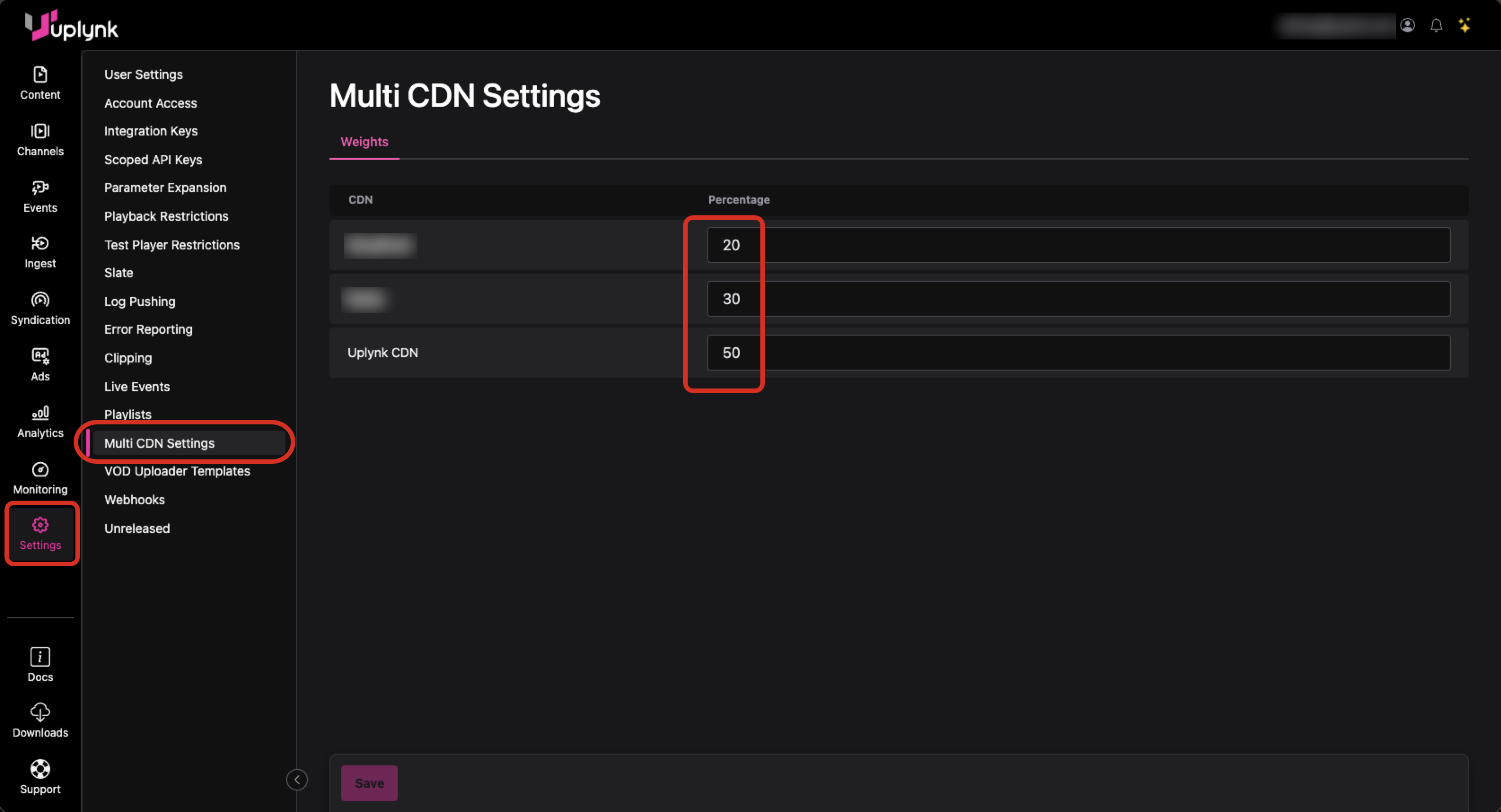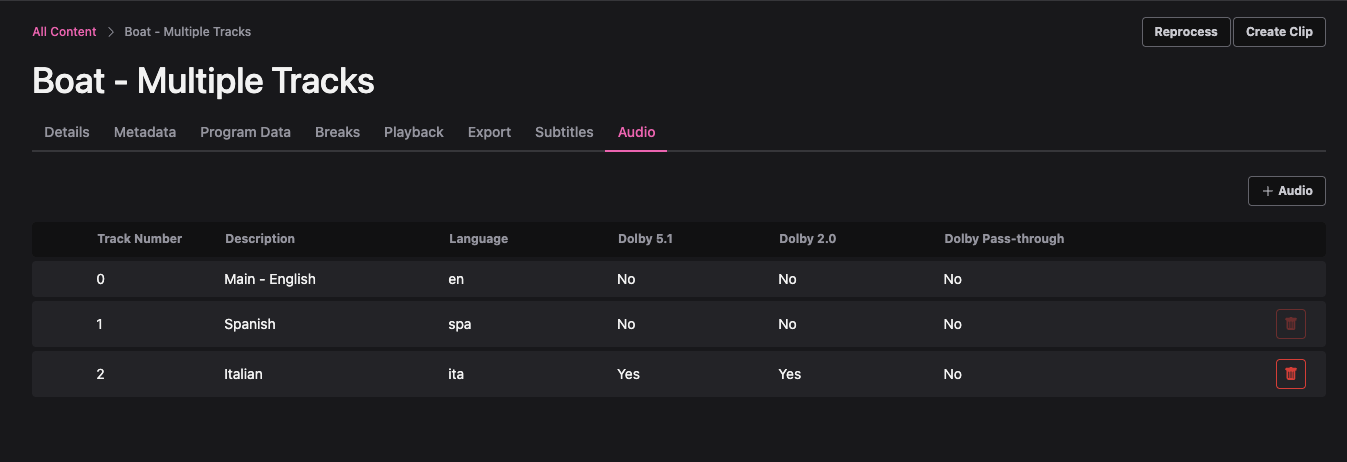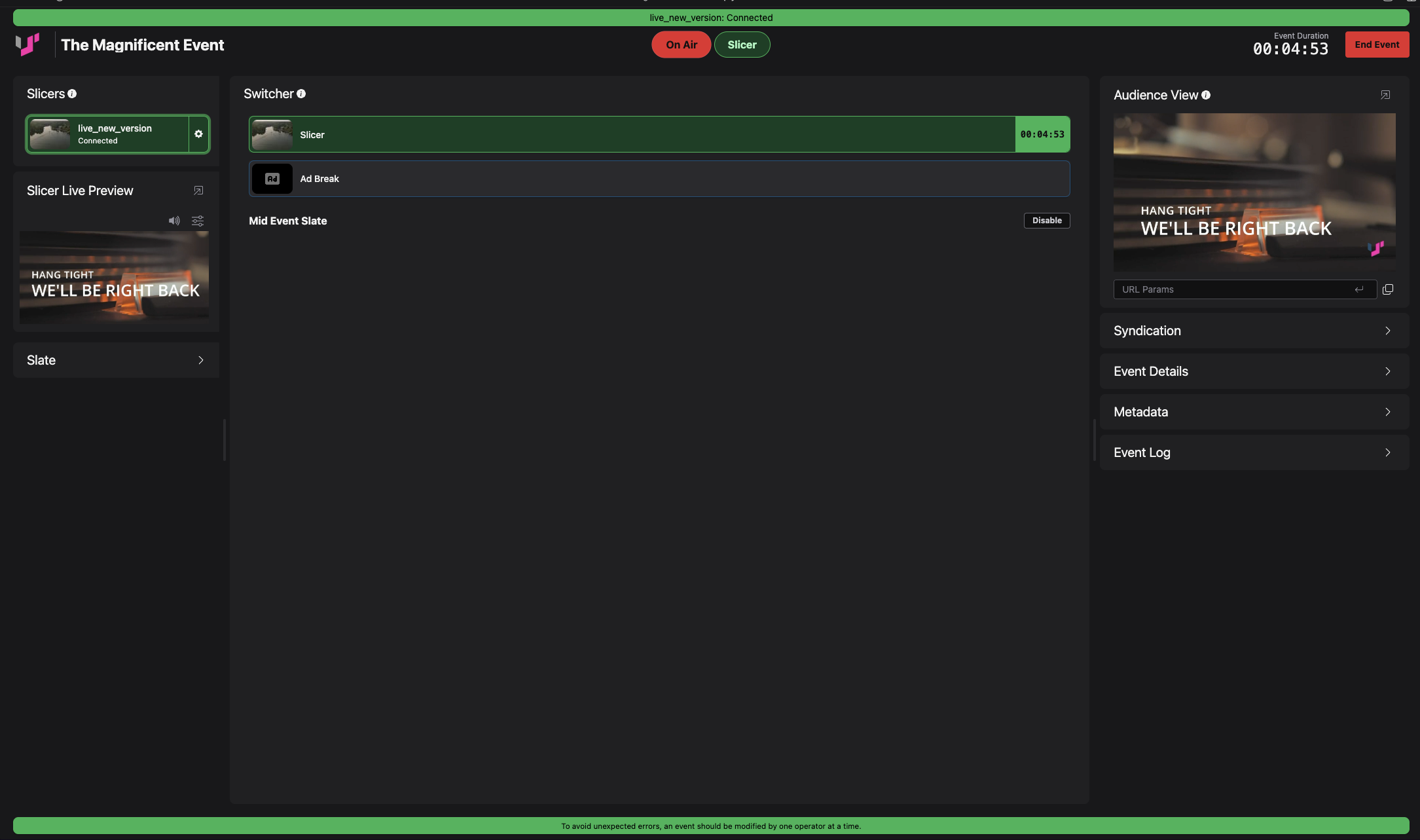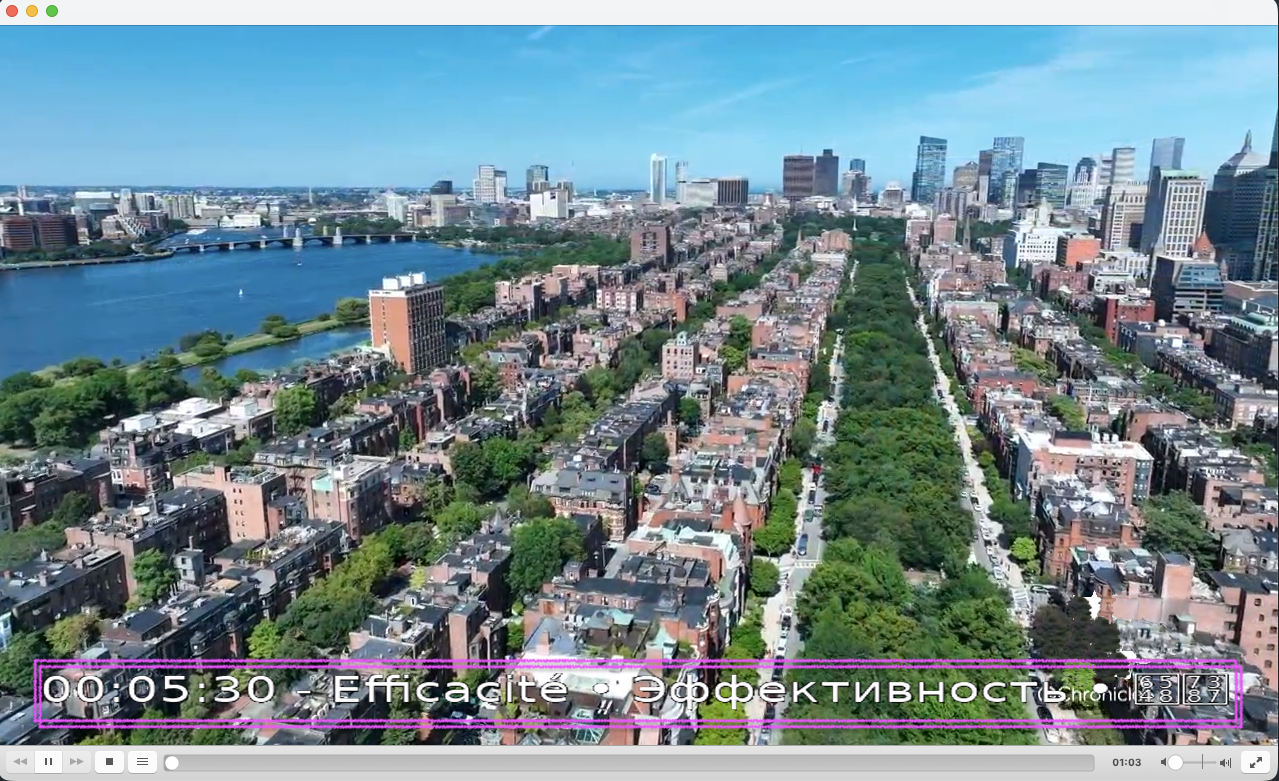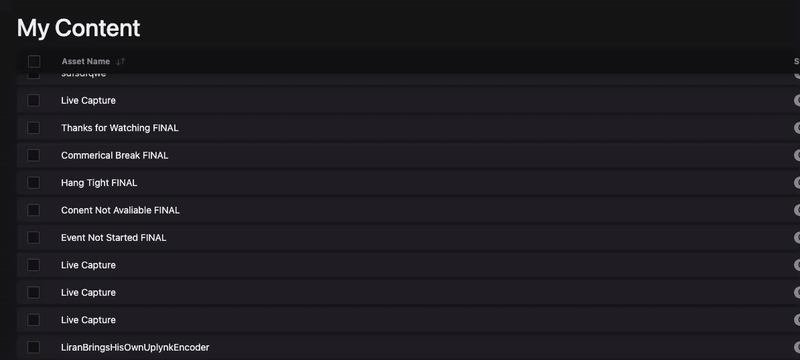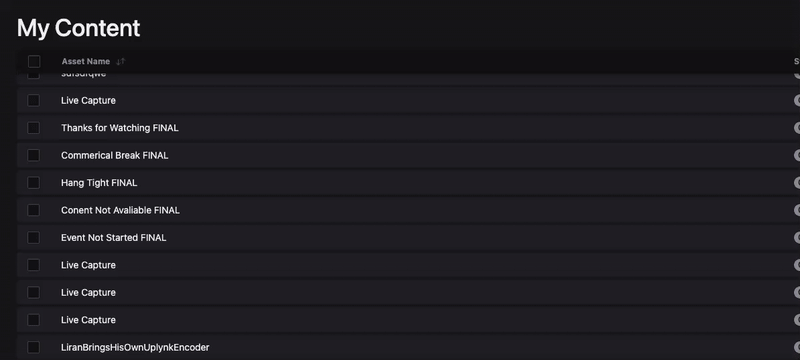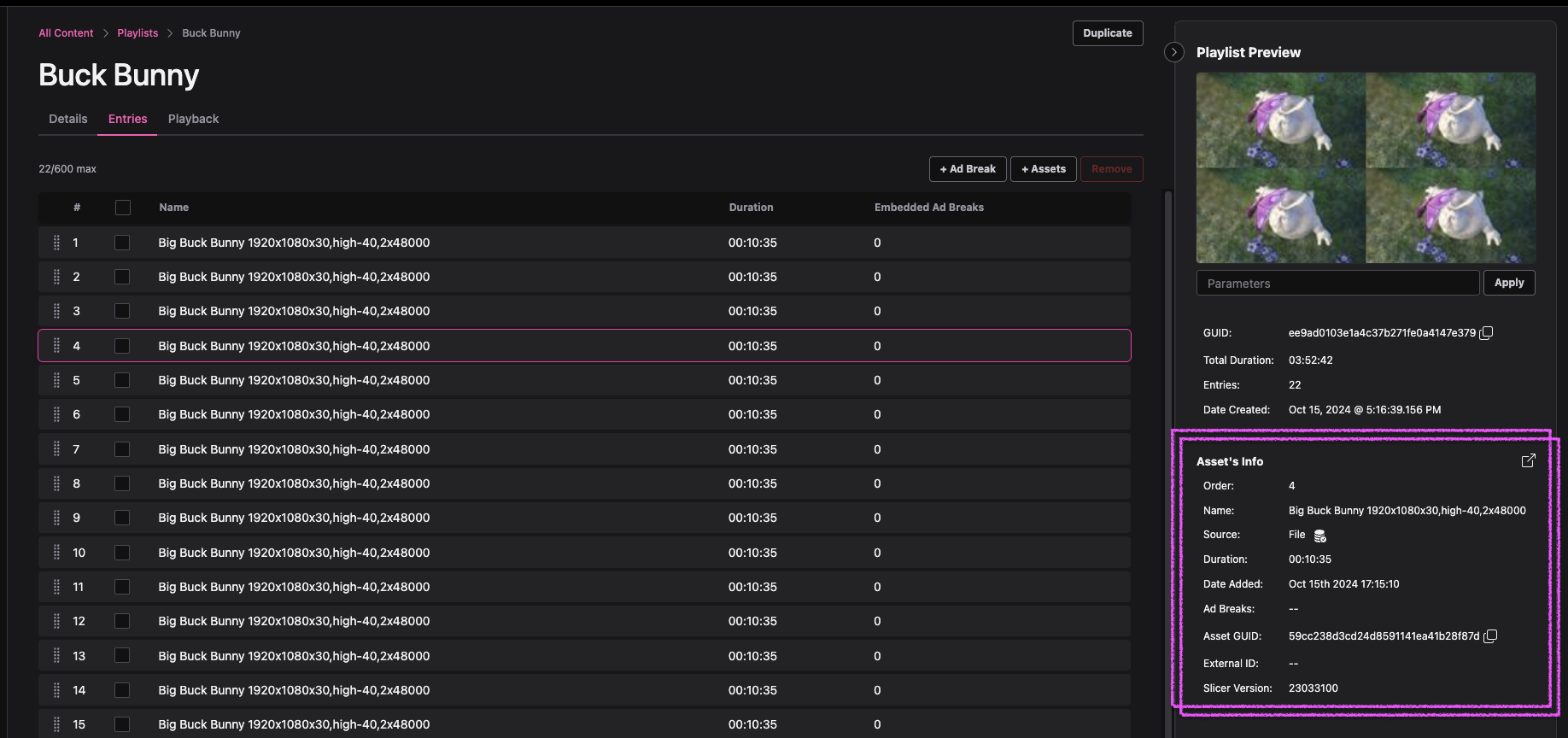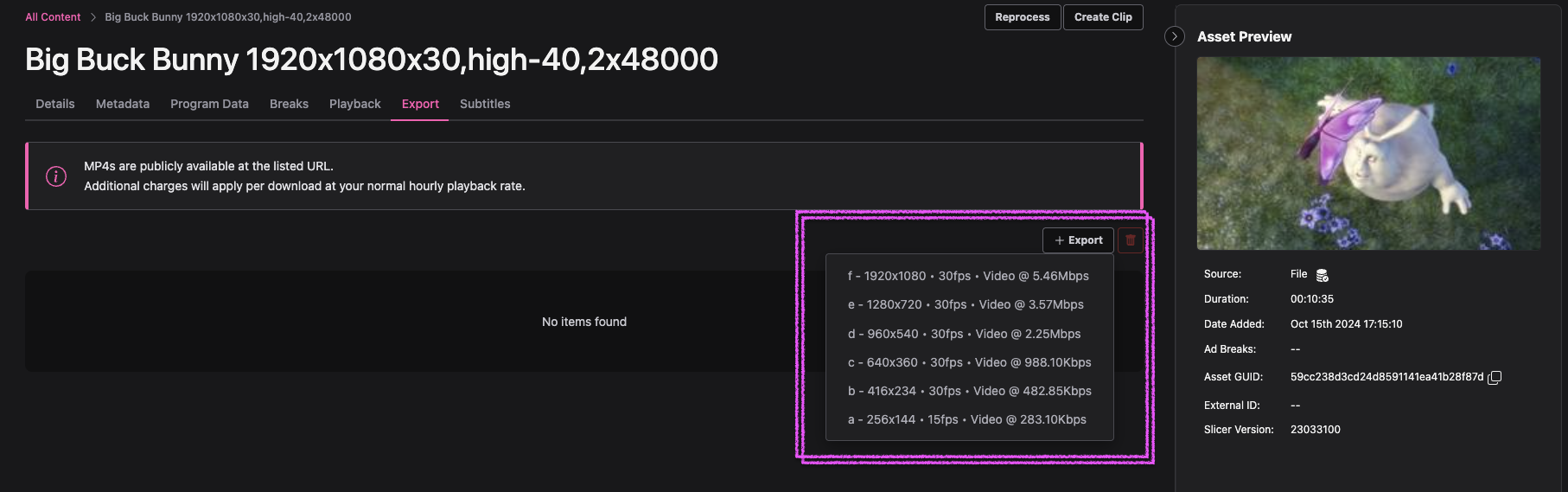We’re excited to introduce a new Live Viewers report that gives you a clearer, more immediate view into how audiences are engaging with your live streams.
This report provides near–real-time insights into live viewership over the last 24 hours, including:
- Total, peak, average, and minimum viewers.
- Rolling channel and event performance for the most recent 120 minutes.
- Viewer distribution by platform and country.
- Top channels and events by peak concurrency.
Whether you’re monitoring major events or tracking day-to-day channel trends, the Live Viewers report helps you understand where your audience is, how they’re watching, and when engagement is strongest.
You can explore the full breakdown in the Live Viewers section of the Analytics dashboard. Check out our documentation for more information, and if you have questions or feedback, our Support team is always here to help.