Reports
Our Reports section offers a wealth of information on billing, usage data, live channels, live events, VOD, and ads. You can access various reports by navigating to the Analytics section and selecting the desired report. Customize your report data with available controls to filter and export information, making it easier to analyze and derive actionable insights.
To access reports, click Analytics from the left navigation; then select the desired report from the left-hand pane.
If a report displays an AWS error message indicating that you are not authorized to view it, then you must adjust your browser's security configuration to allowcms.uplynk.comto use third-party cookies.
Learn more.
Reports (log-in required) provide insight into billing, usage data, live channel viewership, live event metrics, on-demand metrics, and ads.
Controls and Functions
Customize your report data using controls. Functions allow you to view and print your selections.
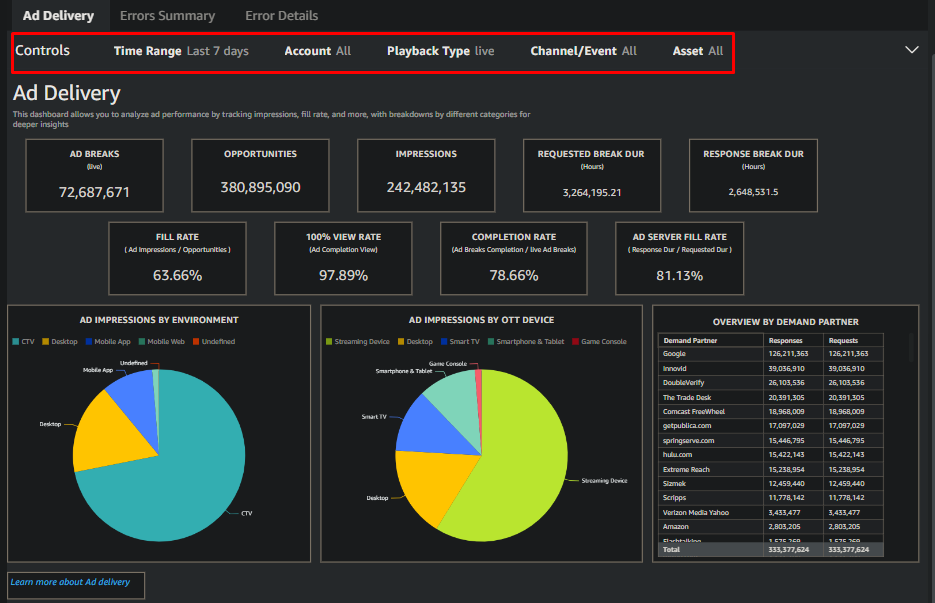
Data Controls
Click Controls or a Control option to expand the panel where you can customize your metrics to view, print, or export.
Control Panel Options
Option | Description | Details |
|---|---|---|
Time Range | Select a custom date range, the relative by granularity, and exclusion options. | To view metrics for a different time period, select an option from the Time Range section:
By default, all dates/times are specified in UTC. |
Account | Filter by one or multiple account name(s). |
|
Playback Type | Choose between ( | |
Channel/ Event |
| The default values for this dropdown and the associated analytics are based on the Playback Type selected. This option is NULL for |
Asset |
| The default values for this dropdown and the associated analytics are based on the Playback Type selected. This option is NULL for |
Granularity | Error Details report only. Change the interval for this report by selecting the desired granularity. Choose from |
View/ Export individual data metrics
Access these features by hovering in the top right corner of any tile, clicking the three dots  , and selecting the option.
, and selecting the option.
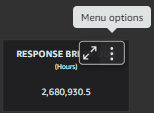
| Option | Access |
|---|---|
| Maximize/ minimize data category. | Toggle the maximize icon to enlarge or reduce the data view. |
| View summary of metric. | Click the three dots; then select View Summary Data. |
| Export data summary. | Click the three dots next to the data metric; then select Export to CSV. Your file will be saved to your default location. |
Export Reports
-
Click on the Controls bar to define the report metrics. See Data Controls for details and options.
-
Select the Export icon from the top, right corner. Then click Print.
-
Choose your print options, then GO TO PREVIEW.
-
Optional. Click Configure to change the print options again.
-
Click Print from the top left, select your printer options, then click Print.
View exported reports
-
Select the Export icon
 from the top, right corner. Then click View exports to list your PDF, CSV and XLS files.
from the top, right corner. Then click View exports to list your PDF, CSV and XLS files. -
Click on a report to view it.
-
Select Hide exports to close the export list.
AWS (Not Authorized) Report Error
Navigating to a report may return the following error message:
We can't display this page (Not Authorized).
This error occurs because your browser's security policy does not allow cms.uplynk.com to use third-party cookies.
Fix this issue by performing either of the following steps:
-
Chrome: Add cms.uplynk.com as a site that can always use cookies.
See Google's documentation (Allow or block cookies for a specific site) to learn more.
-
Firefox: Turn off Enhanced Tracking Protection for cms.uplynk.com.
See Firefox's documentation (Enable third-party cookies for specific sites) to learn more.
-
Safari: Disable the Prevent cross-site tracking option.
See Apple's documentation to learn more about cross-site tracking.
An alternative to modifying your browser's security policy is to refresh the page whenever you encounter this error.
Updated about 1 month ago
