Account Management
This describes our new account methodology called Uplynk Accounts 2.0 which has general availability in Q4 2025.
Introduction
The goal of Uplynk Accounts 2.0 is to make it easier for an Uplynk customer to manage their content and accounts. Content is detached from individual Uplynk users, improving overall security and allowing more flexibility.
Single Sign-On (SSO) was added as part of this effort for those who require this enhanced corporate security. Using SSO also adds the ability to auto-provision Uplynk users. If it is desired to use SSO, please contact your Account Manager or Uplynk Support.
General availability of Uplynk Accounts 2.0 is planned for Q4 of 2025 for new accounts with migrations taking place after.
Uplynk Accounts 2.0 will exist concurrently with existing logins until the existing logins can be migrated. During migration, a user will be able to switch between using Uplynk Accounts 2.0 and the previous account management methodology.
Benefits
Accounts 2.0 provides the following benefits over our legacy account management:
- SSO provides corporate security and user control.
- Users are auto provisioned via SSO so no more manual processes required.
- Customer have the ability have their own administrators.
- Much easier to control/view how billing rolls up.
- Can control user permissions per job function.
- Individual users do not “own” content so no account switching required.
New Concepts
Workspace
A workspace is the main area where Uplynk content will be created and managed. An Uplynk customer would have different workspaces for VOD and linear content for instance.
A workspace is NOT tied to individual users.
Only Uplynk can create workspaces at the present time.
Workspaces have API keys similar to how an existing account has API keys.
At the present time, workspaces can only be created by Uplynk Support.
Organization
An organization is the top-level to which multiple workspaces roll up.
An organization has one or more Organization Administrators (Org Admin) to administer users and permissions. Permissions can be assigned to one or more workspaces by an Org Admin.
Billing rolls up to an organization but is calculated at the workspace level.
Organizations are created by Uplynk Support.
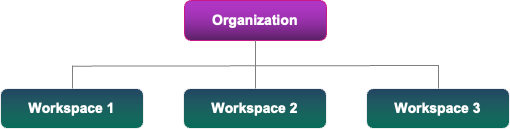
Multiple Workspaces Roll Up into an Organization
Users/Members
Users are independent from organizations. Users can sign up for their own Uplynk accounts but will not be able to do anything until invited to an organization by an Org Admin.
Users in an organization become members of the organization. A user can be a member of one or more organizations. A member can be removed from an organization by an Org Admin.
Users have a list of workspaces to work in when they log in.
If SSO being used, users will be automatically provisioned on their first login. Depending on the SSO configuration, the user will automatically be added to an organization as a member or will manually have to be added to the organization by an Org Admin.
Groups and Roles
Members of an organization are assigned to groups, which are essentially a job function (e.g., Content Creator).
Groups have assigned roles which are a set of permissions in the Uplynk system needed to perform a given function (e.g., the ability to create content).
A role can give access to one or more workspaces.
Groups can have a "hint" assigned, basically a tag to make it easier for members of groups defined using SSO to be automatically assigned to groups in Uplynk.
User Experience
For this section, there is a single organization called Acme that contains a single workspace that is also called Acme. This is the simplest example of Accounts 2.0, having a single organization with a single workspace.
User Logs into a Workspace
When a user logs in, their current workspace and organization are shown at the top left. The workspace is on top in bold and the lower is the organization. If a user is a member of more than one workspace, the user can change workspaces here using the down arrow. A user also has the ability to set a default workspace in User Settings if they have access to more than one.
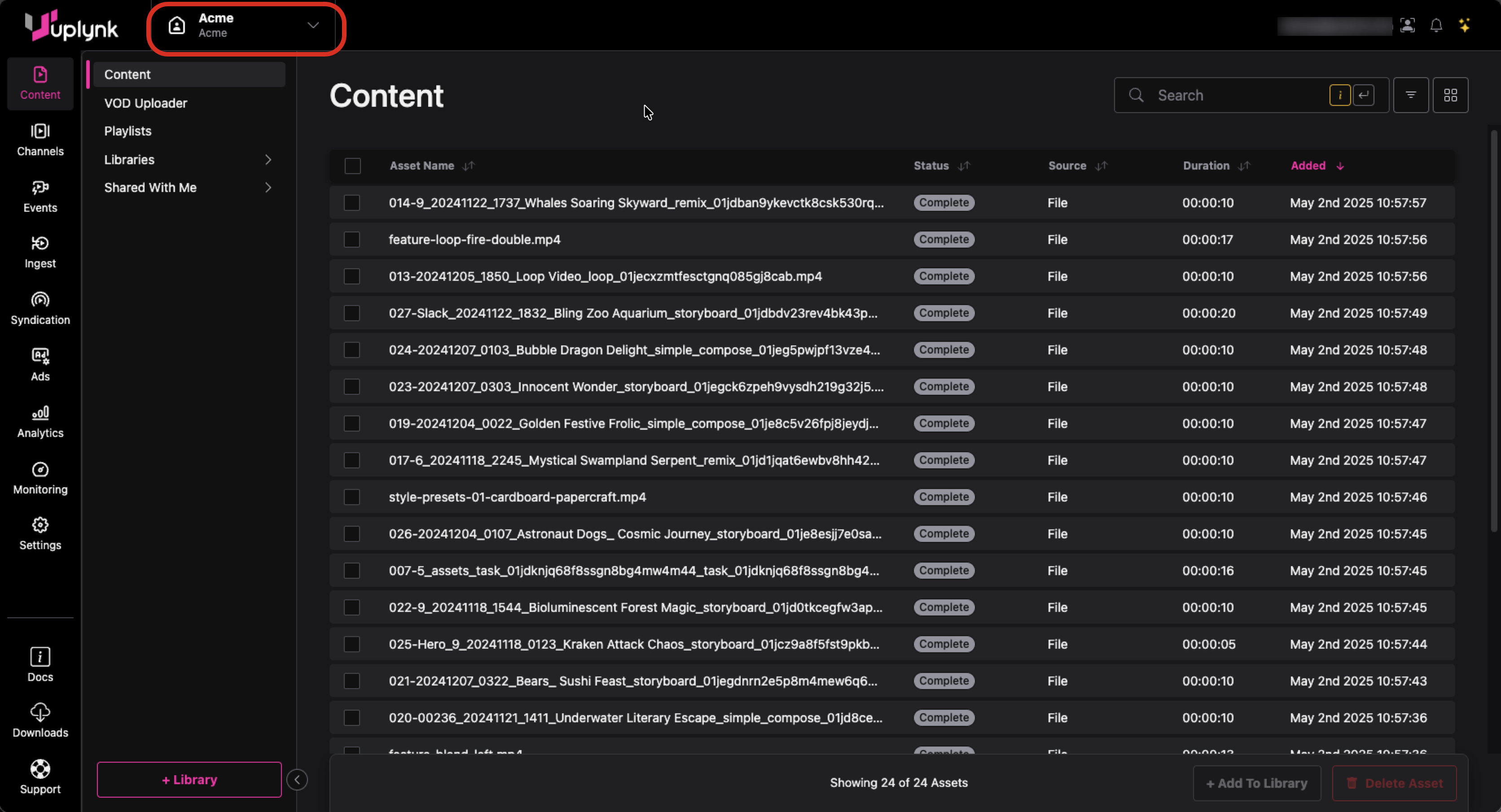
Content Screen After Login Showing Workspace Content
Display Workspace Information (Member View)
A member can view information about their current workspace by clicking General under the Settings menu.
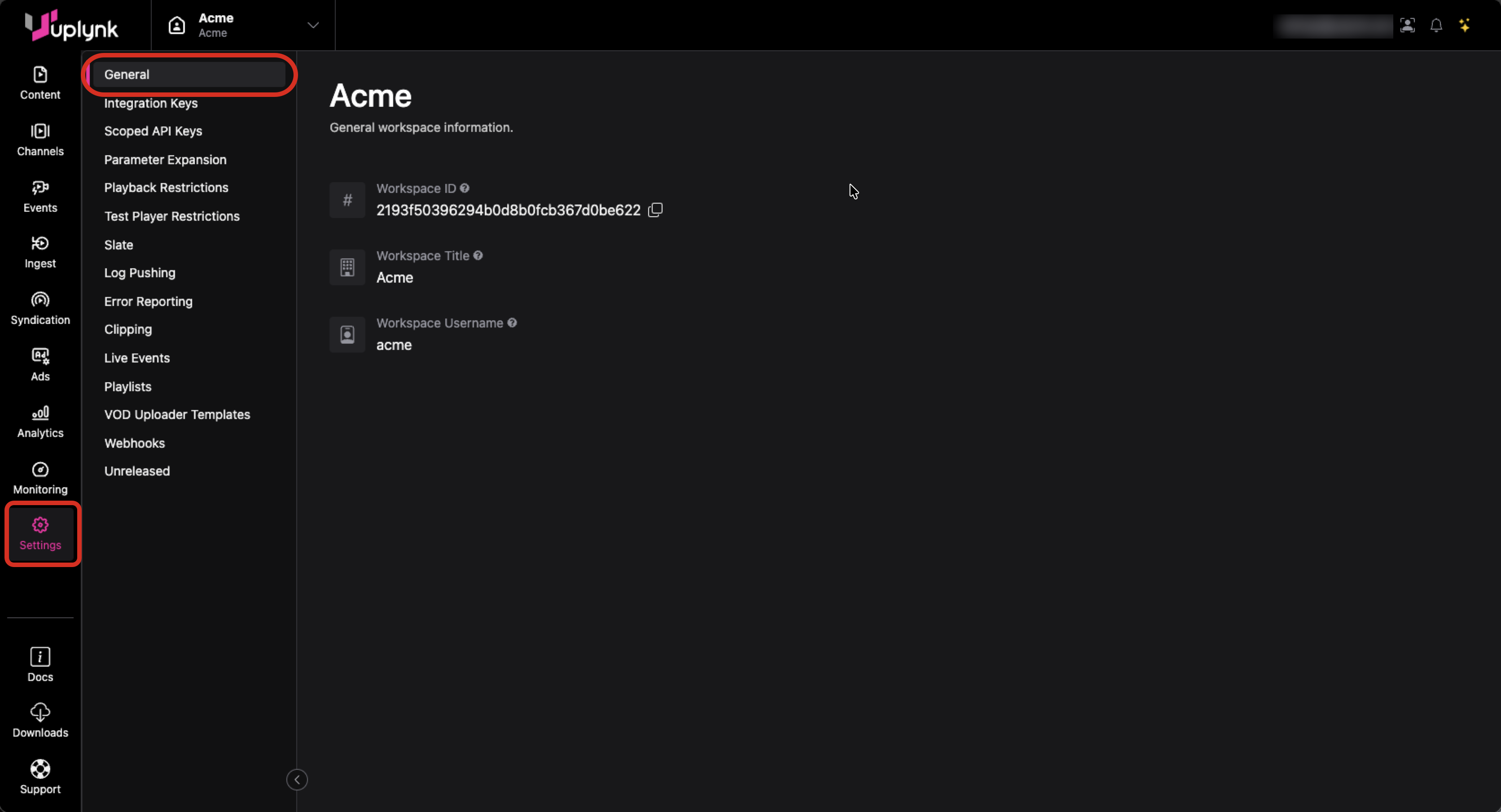
General Workspace Information
Setting a Default Workspace
You can set a default workspace for when logging into Uplynk. If you do not set a default workspace, you will be logged into the workspace you last used.
To set a default workspace, go to User Settings by clicking on your username in the top-right corner and selecting User Settings from the dropdown menu.
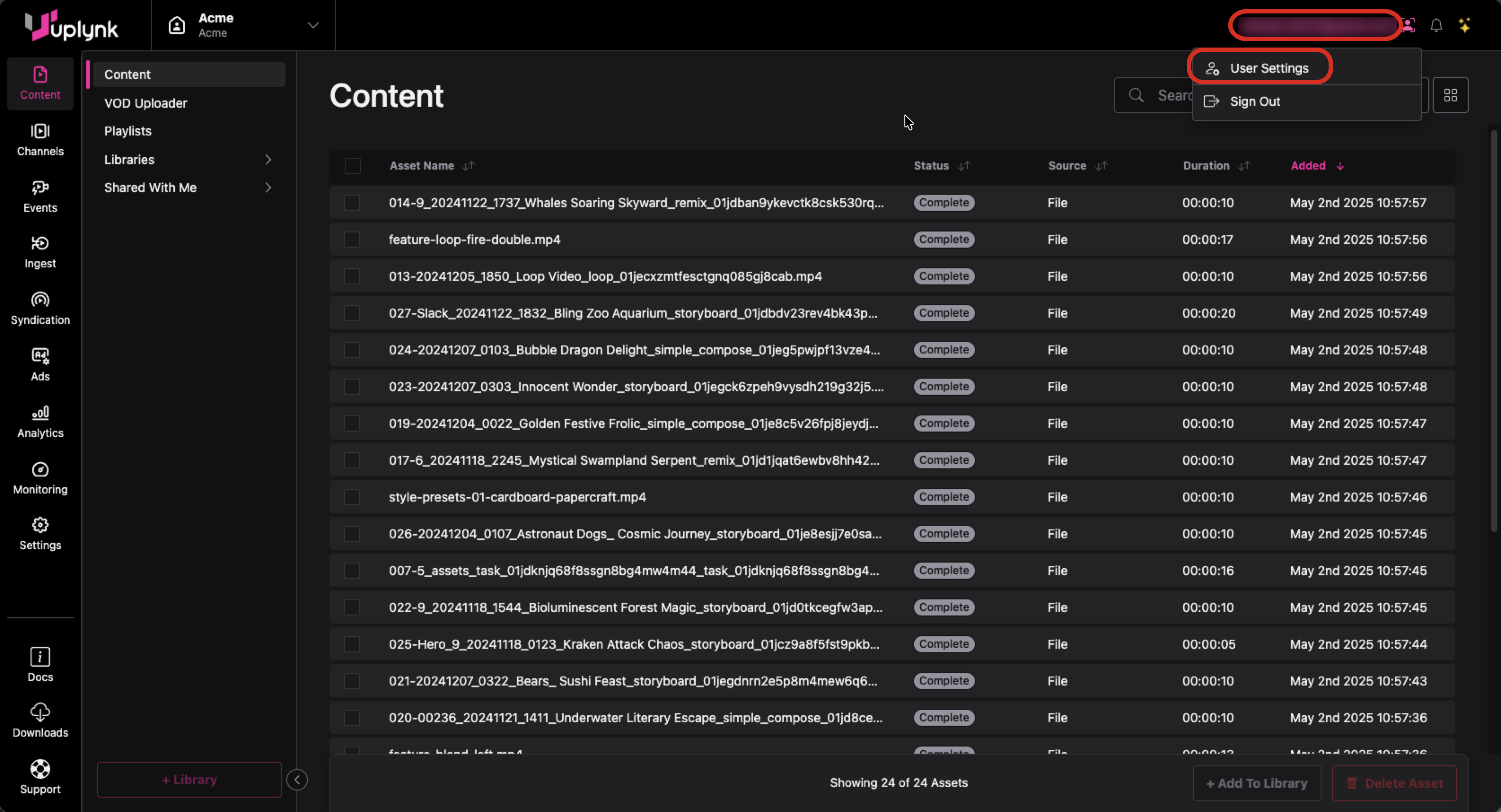
Then click Manage Default Workspace which will allow you to set the current workspace as the default or to clear the default workspace.
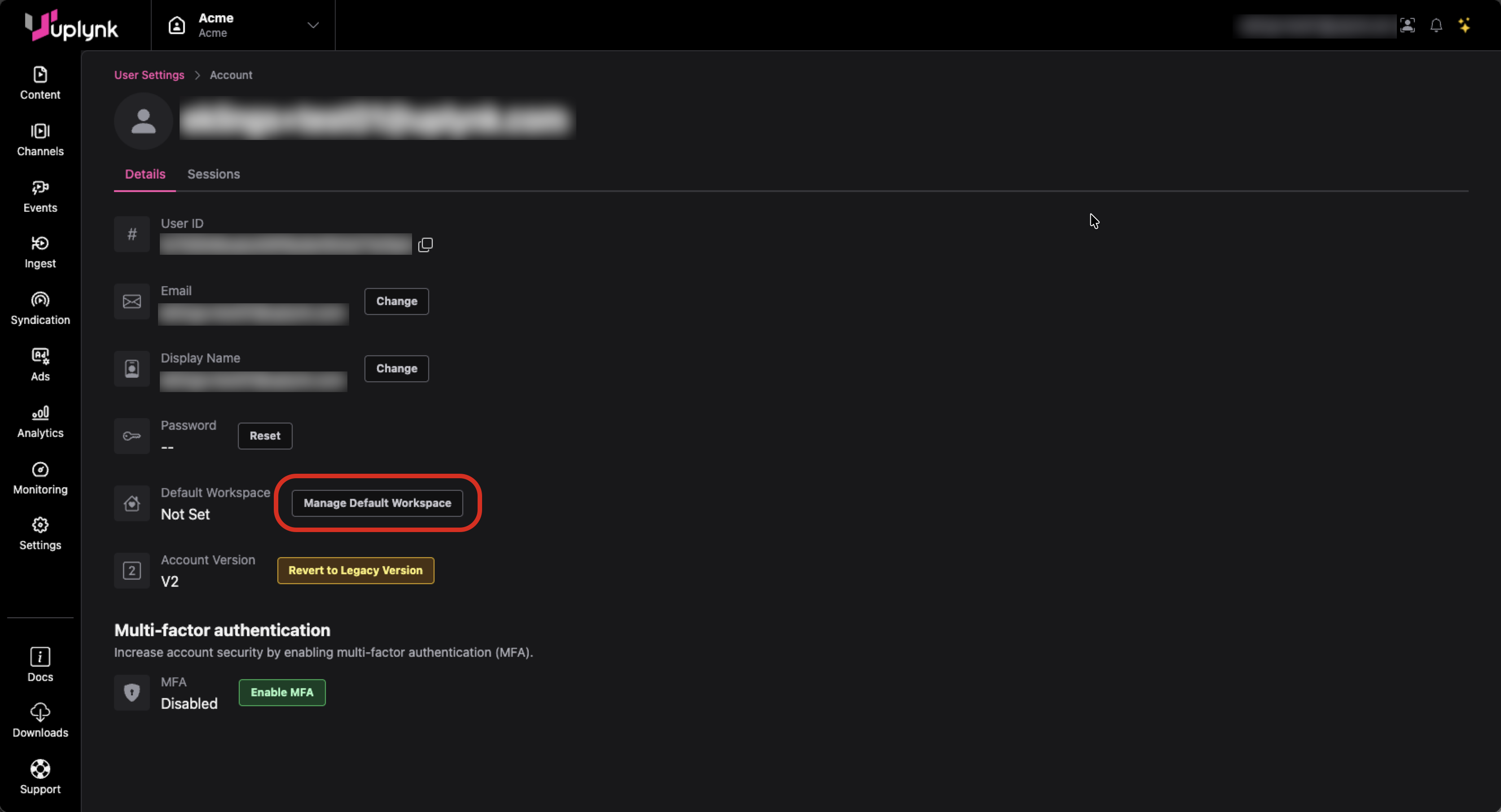
Switching from Legacy Account Management to Uplynk Accounts 2.0
To use Accounts 2.0 instead of legacy account management, click on Settings and select User Settings.
On the User Settings scrren, scroll down and select Toggle to Accounts 2.
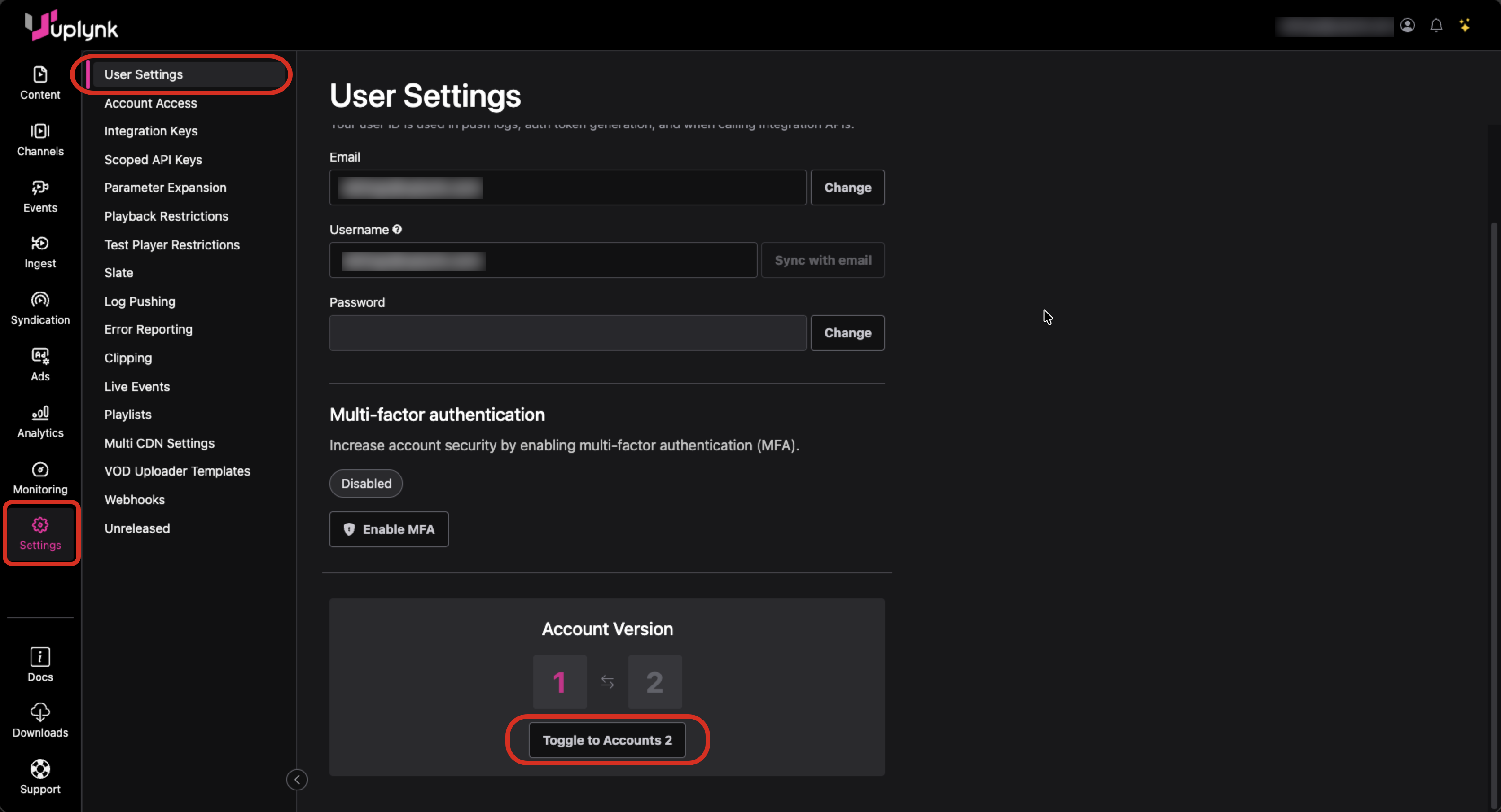
Switching to Accounts 2.0 from Legacy Account Management
Once you switch to Accounts 2.0, any content that was previously in your personal account under legacy account management is no longer viewable. If this content needs to be migrated to Uplynk Accounts 2.0, please contact Uplynk Support.
Reverting to Legacy Account Management
A user cannot revert to legacy account management if an account did not exist in this environment. Also, Uplynk does not allow the ability to switch back to legacy account management by default. If this functionality is needed, please contact Uplynk Support.
To revert to using legacy account management, click on your username at the top-right and select User Settings from the dropdown menu which will display the User Settings screen.
On the User Settings scrren, click on Revert to Legacy Version to change to the legacy account management scheme.
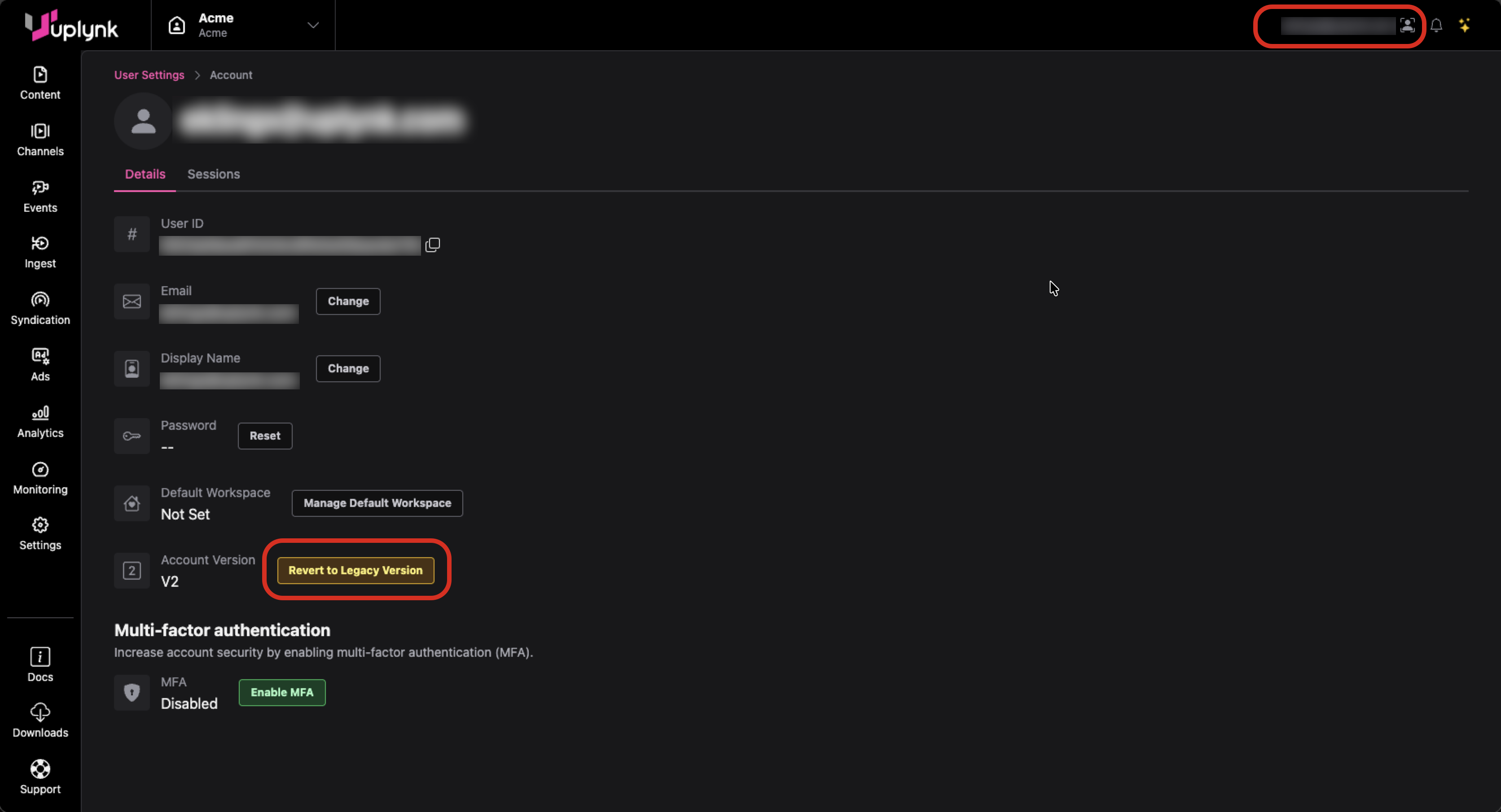
User Settings and Ability to Revert to Legacy Account Management
Organization Administrator Functionality
An Org Admin has additional abilities for managing the organization including enabling members and setting roles and permissions. If a member does not have Org Admin rights, these controls will not be accessible.
View Administration Settings
To view Administration settings, click on your username at the top right and then select Adminstration from the dropdown menu.
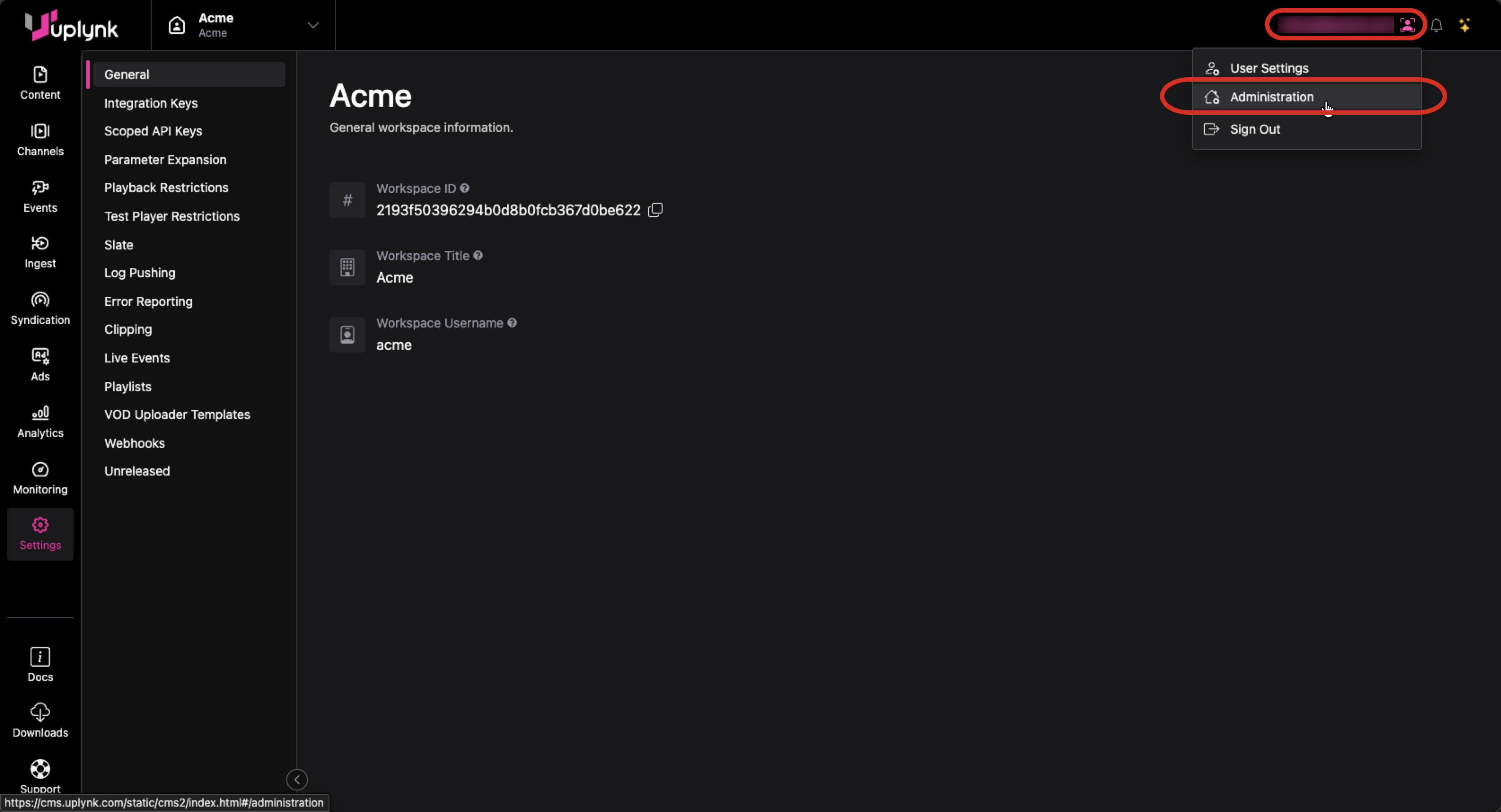
How to View Adminstration Settings
Organization Information
Organization information is found under the General tab of Administration settings.
This page contains information about the organization including contact information for important personnel.
Also on this page, an Org Admin can enable/disable the ability for Uplynk Support to have access to this organization. It is recommended to have this enabled so that Uplynk Support can provide faster issue resolution.
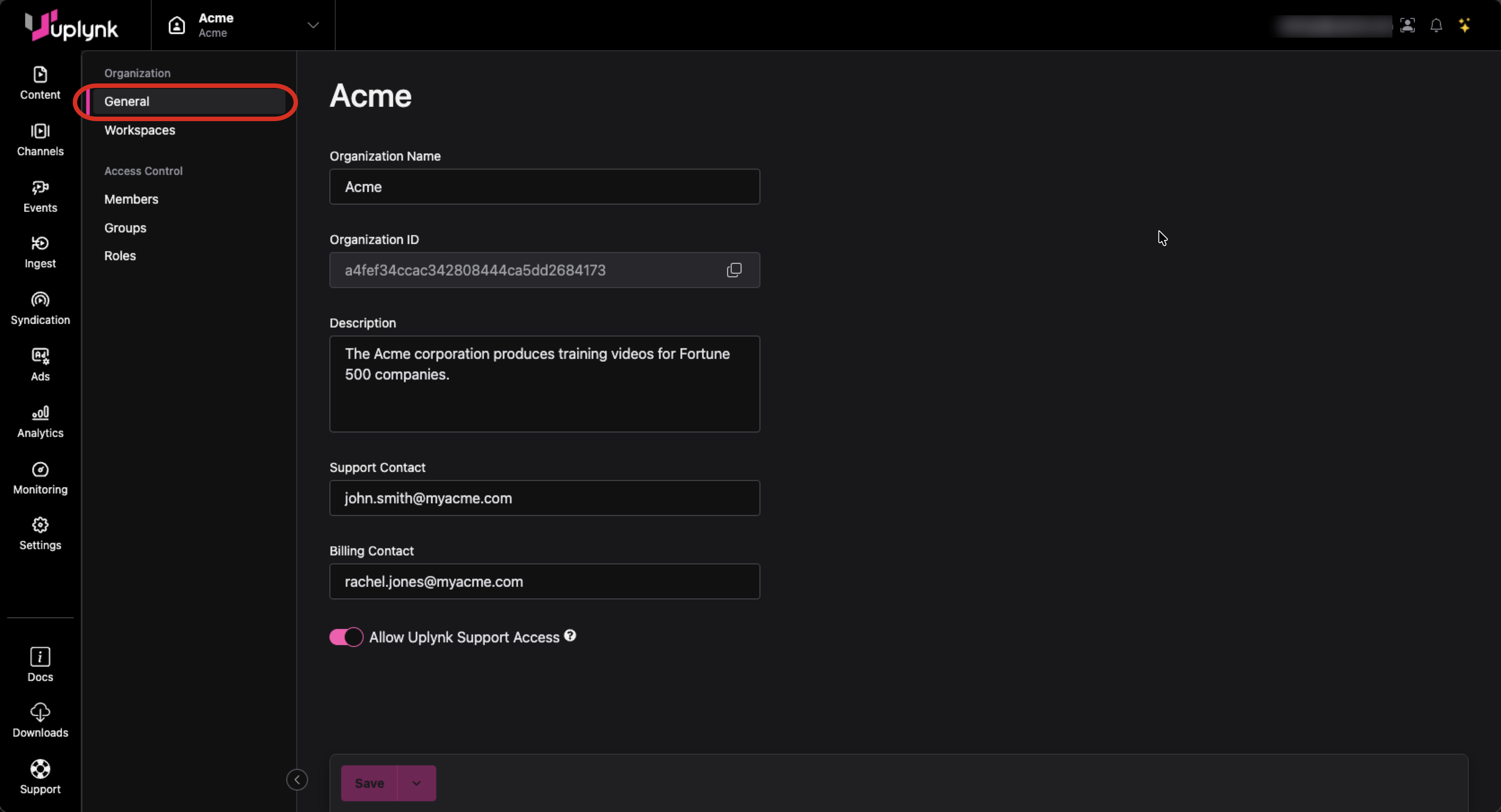
Organization Information (Org Admin View)
Workspace Information
Information on workspaces in the organization is found under the Workspaces tab of Administration settings.
This page contains information about the workspaces such as if they are active and when they were created.
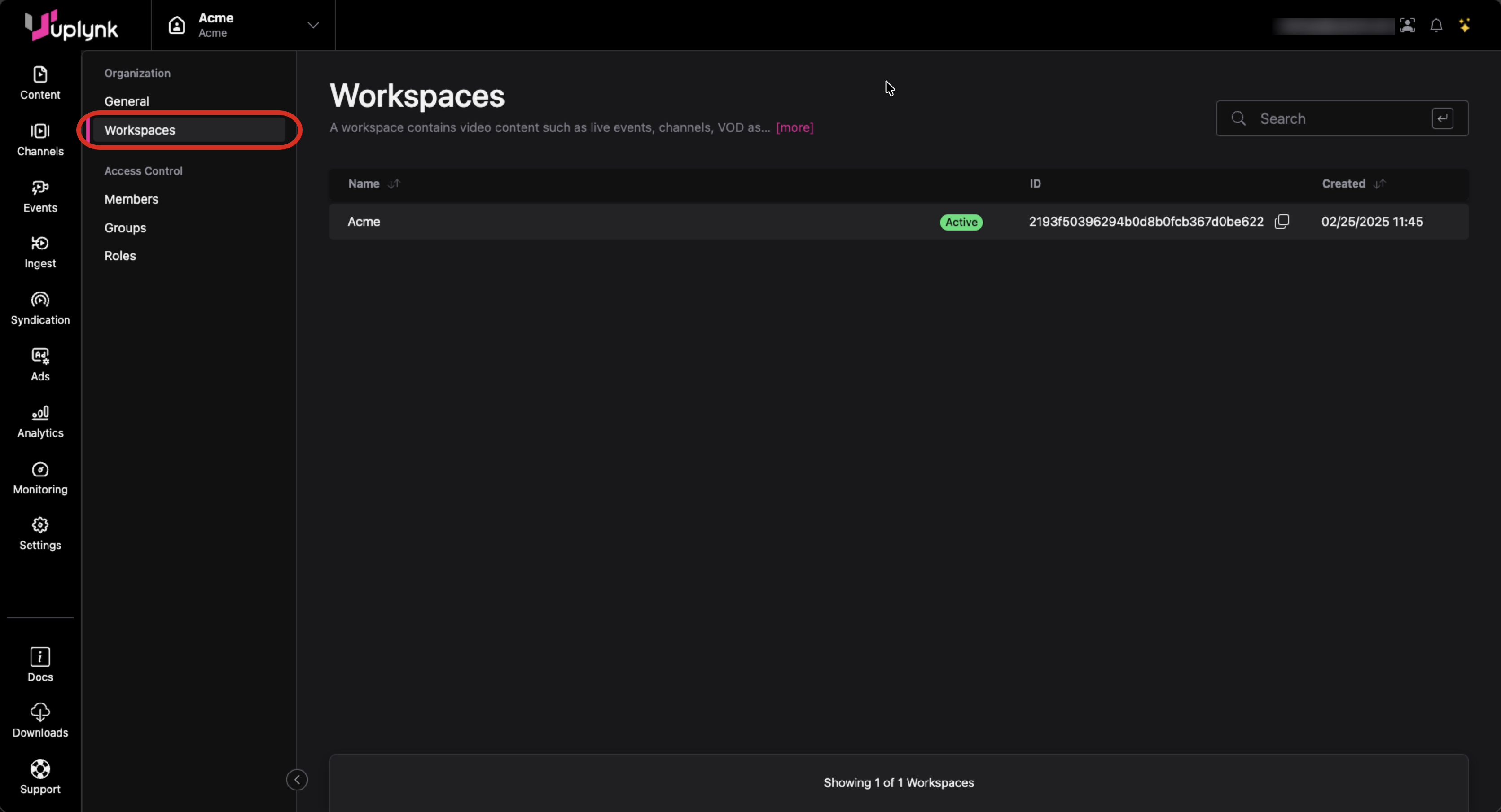
Information for Workspaces (Org Admin View)
Organization Members
An Org Admin can show the members of the organization by selecting the Members tab of Administration settings.
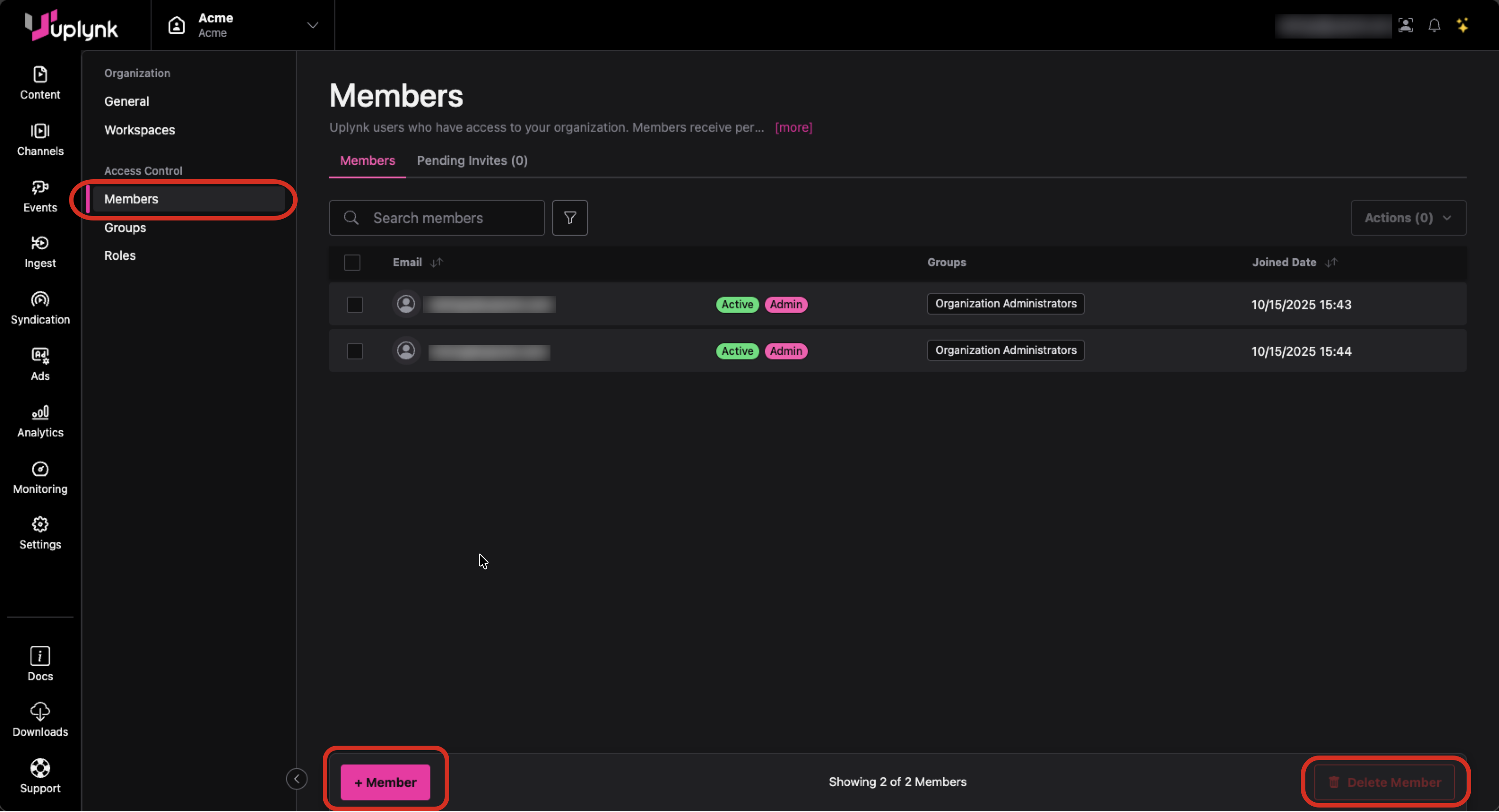
Organization Members (Org Admin View)
From this screen, an Org Admin can also add a member to the organization or delete someone from the organization.
Adding a Member to an Organization
To add a member to an organization:
- Go to the Members tab of Administration settings.
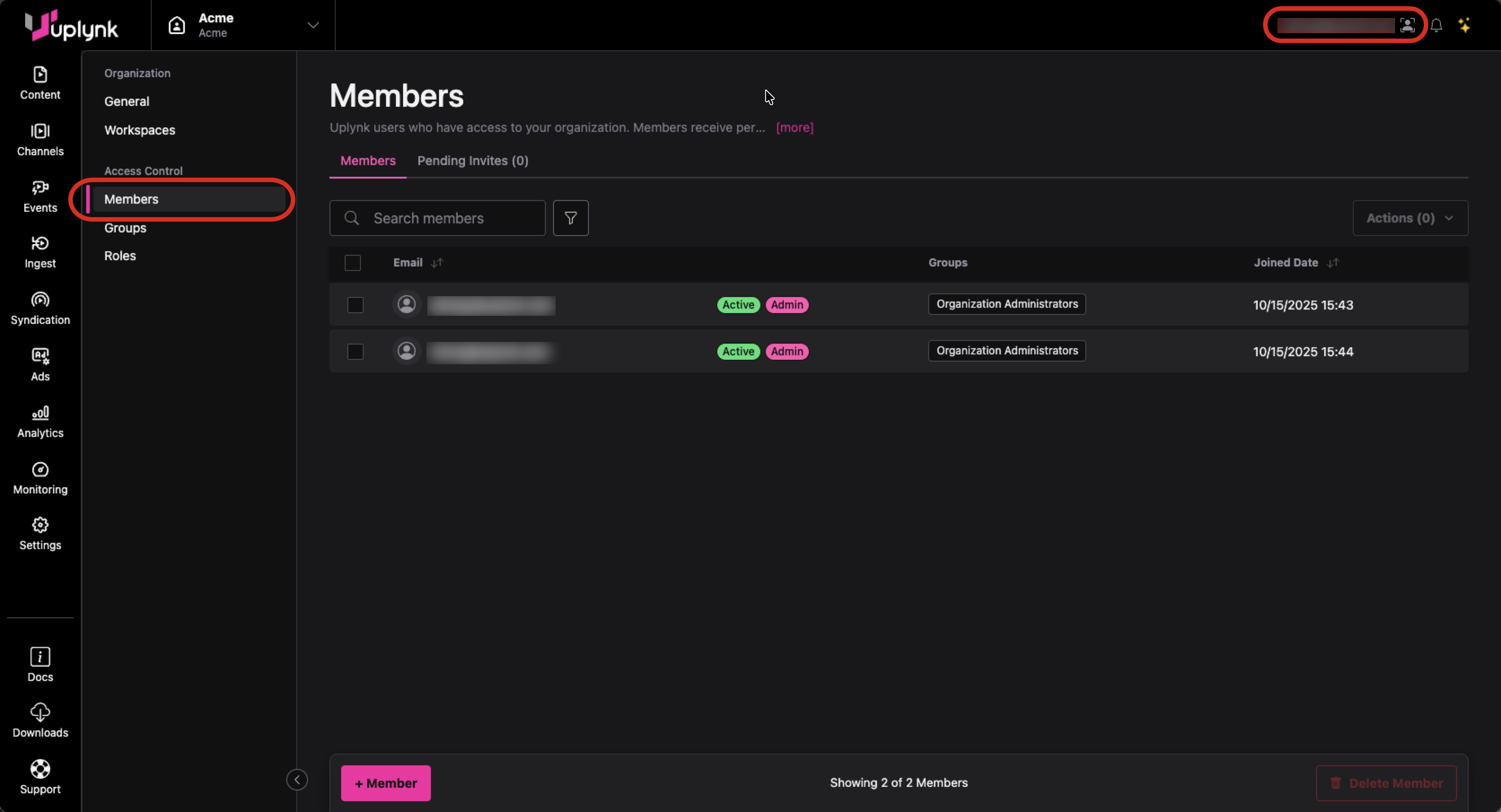
- Click + Member.
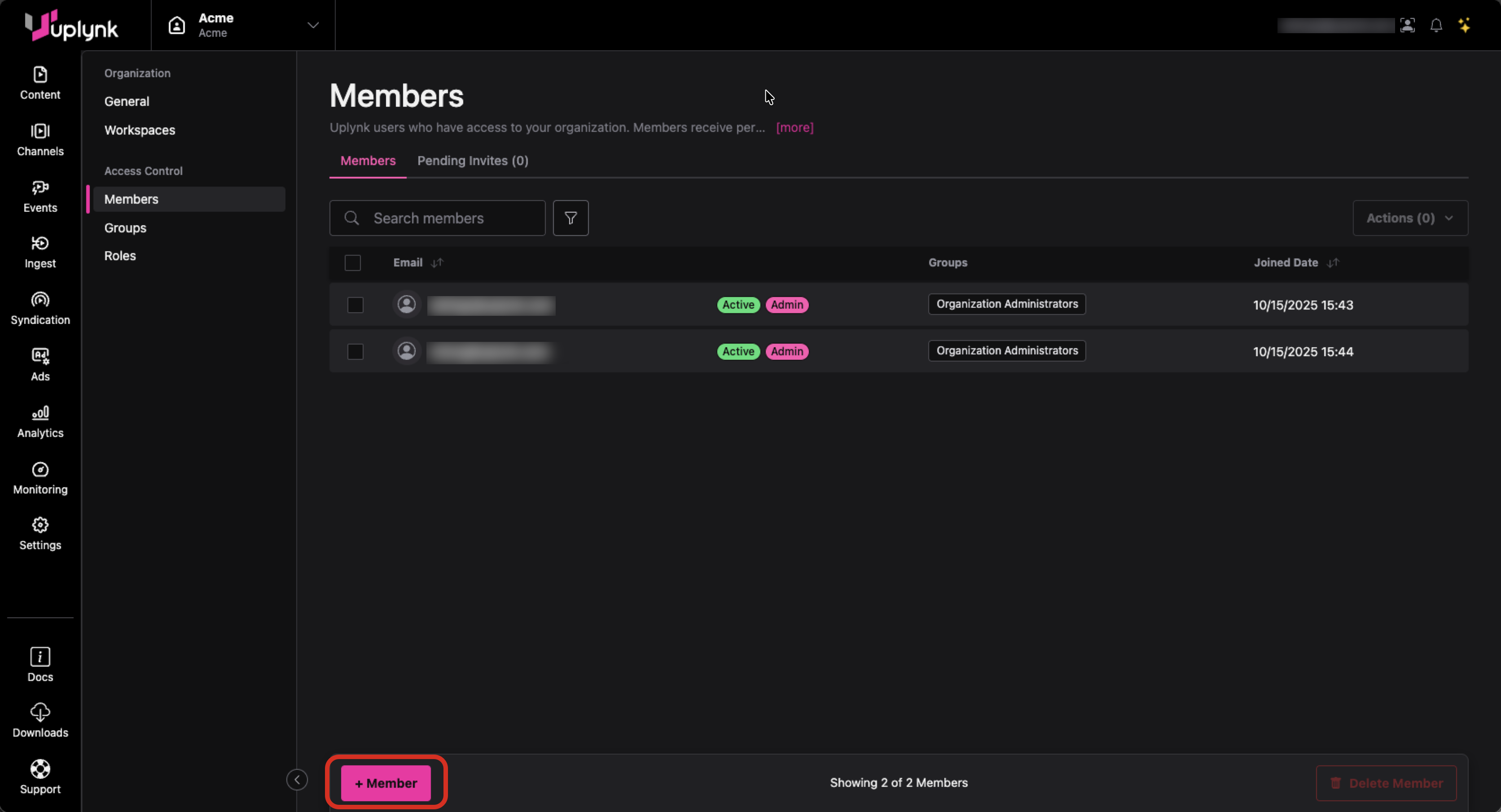
- Enter the email(s) for the user(s) to add a members of the organization and select group(s) to add the new member to using the dropdown.
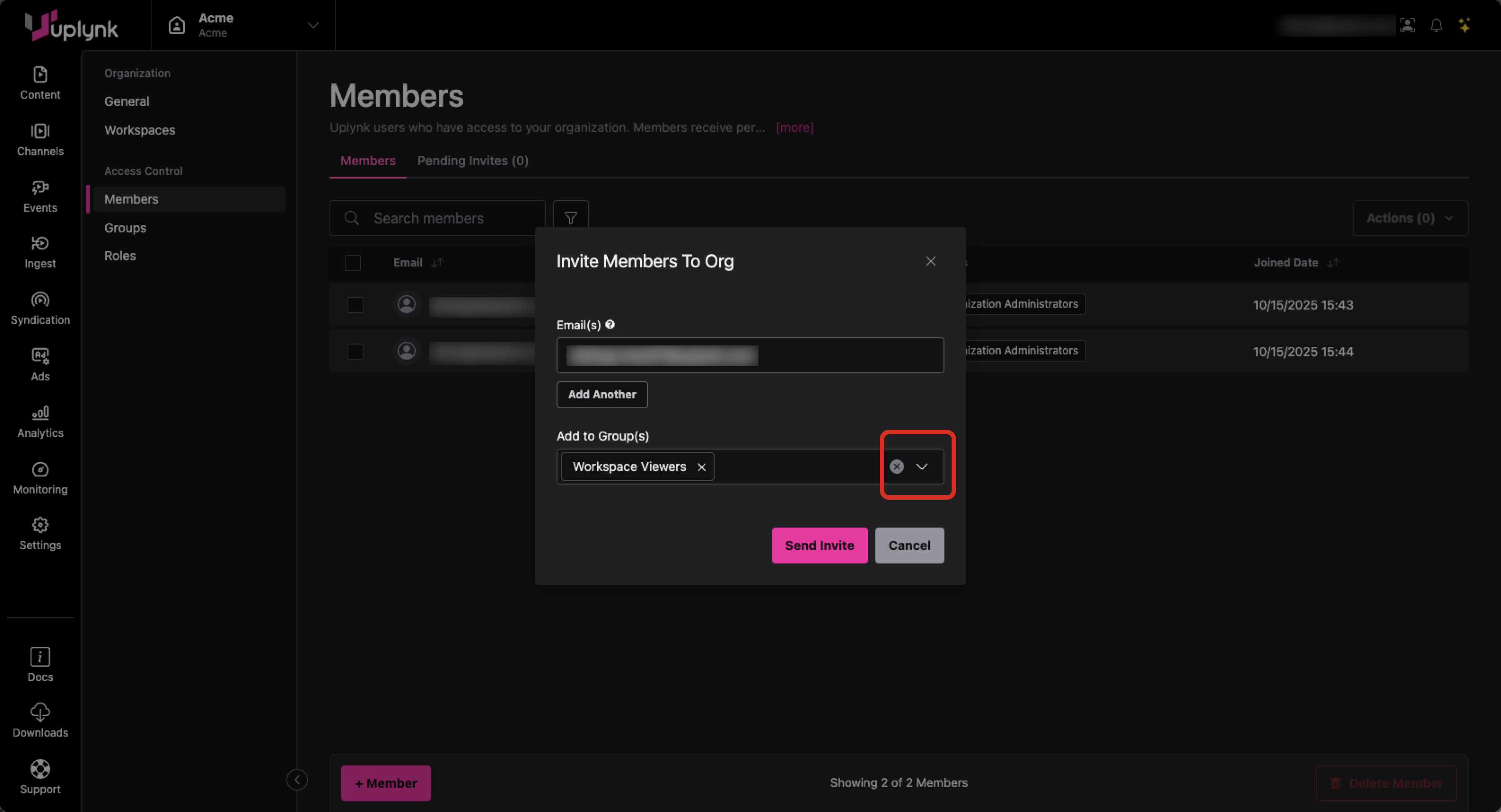
An email will be sent to the new member(s) to join the organization as shown below:
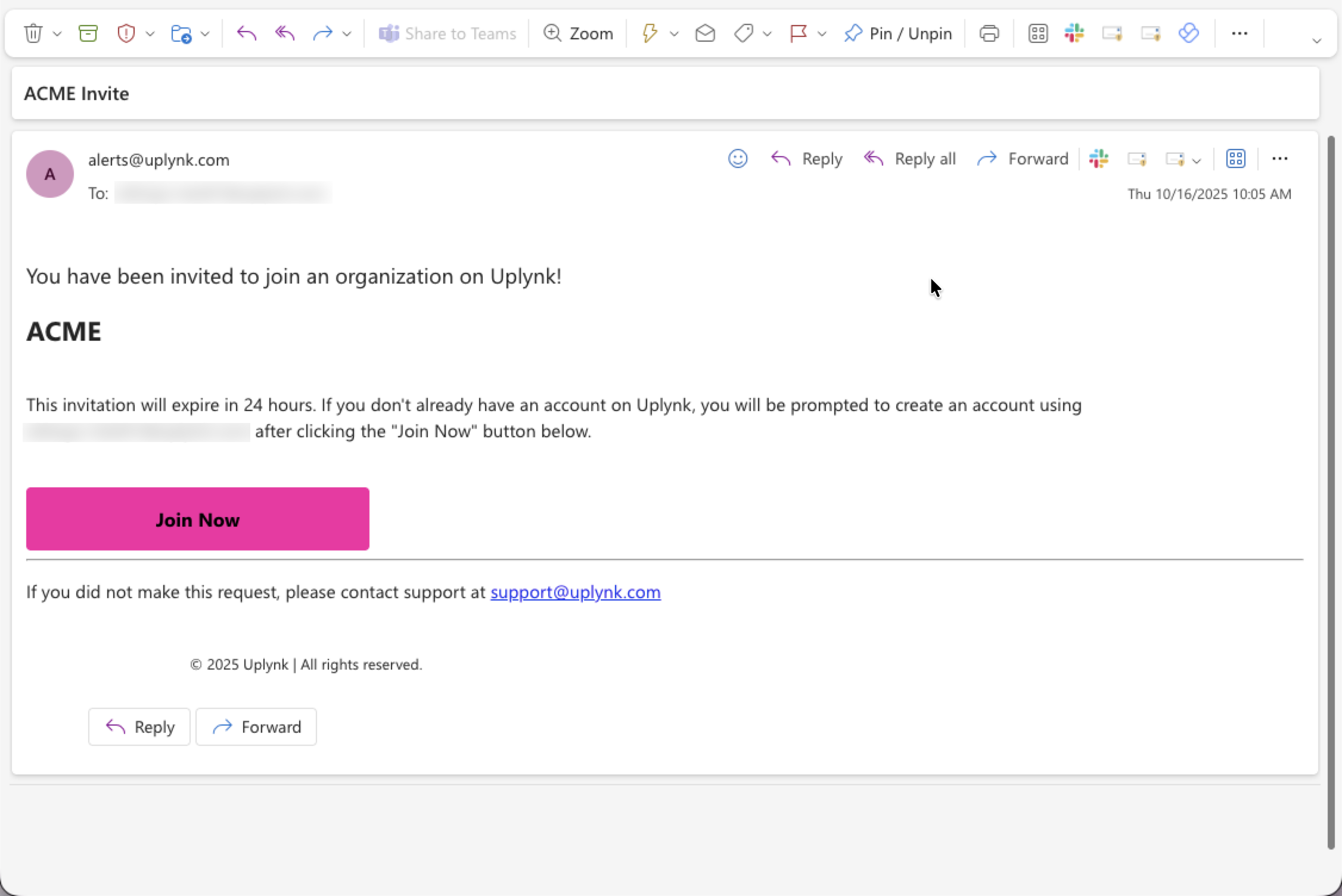
If the newly invited member does not have an Uplynk account, they will be auto-provisioned and will receive another email to reset their password:
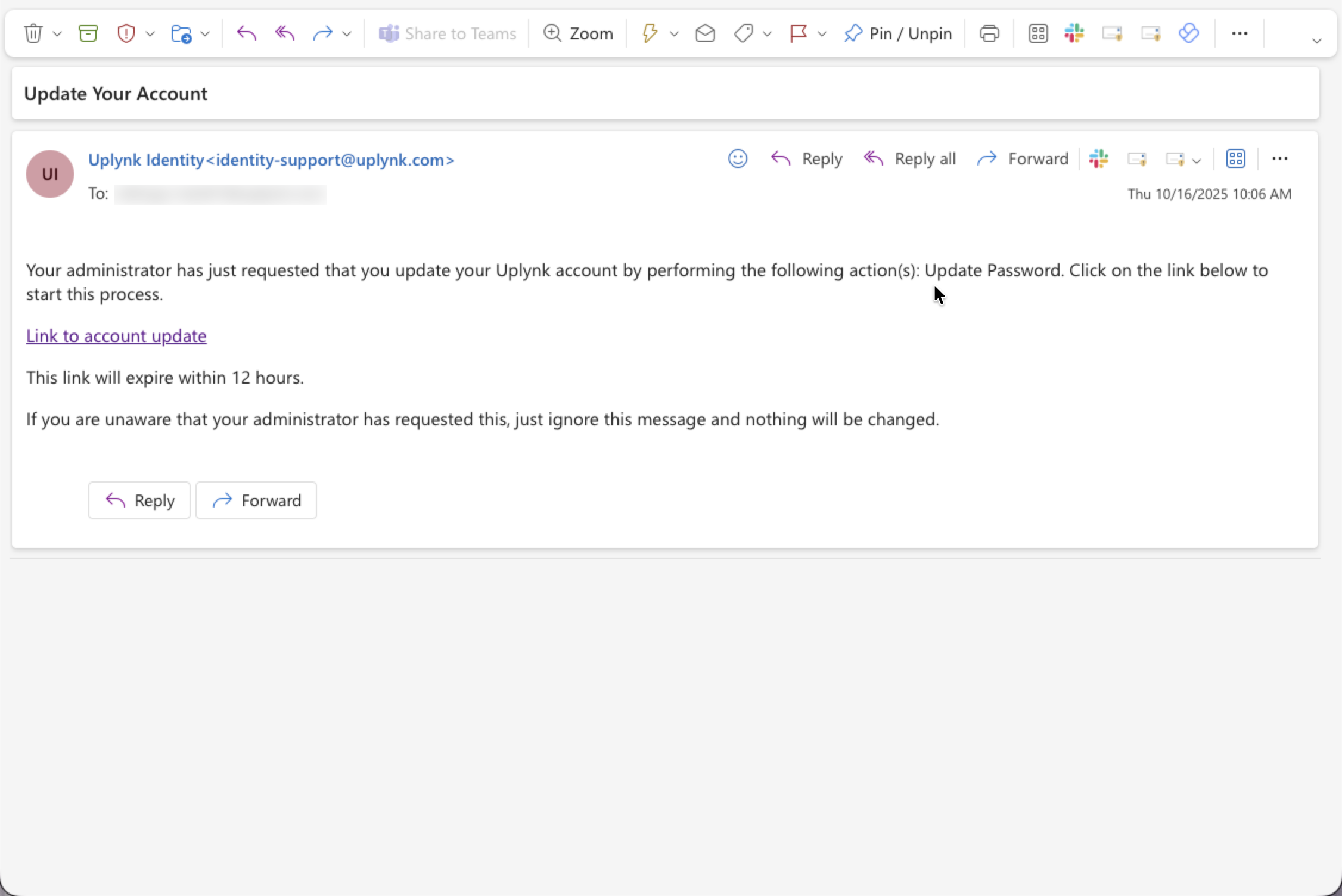
Group Information
An Org Admin can show the groups in a organization by selecting the Groups tab of Administration settings.
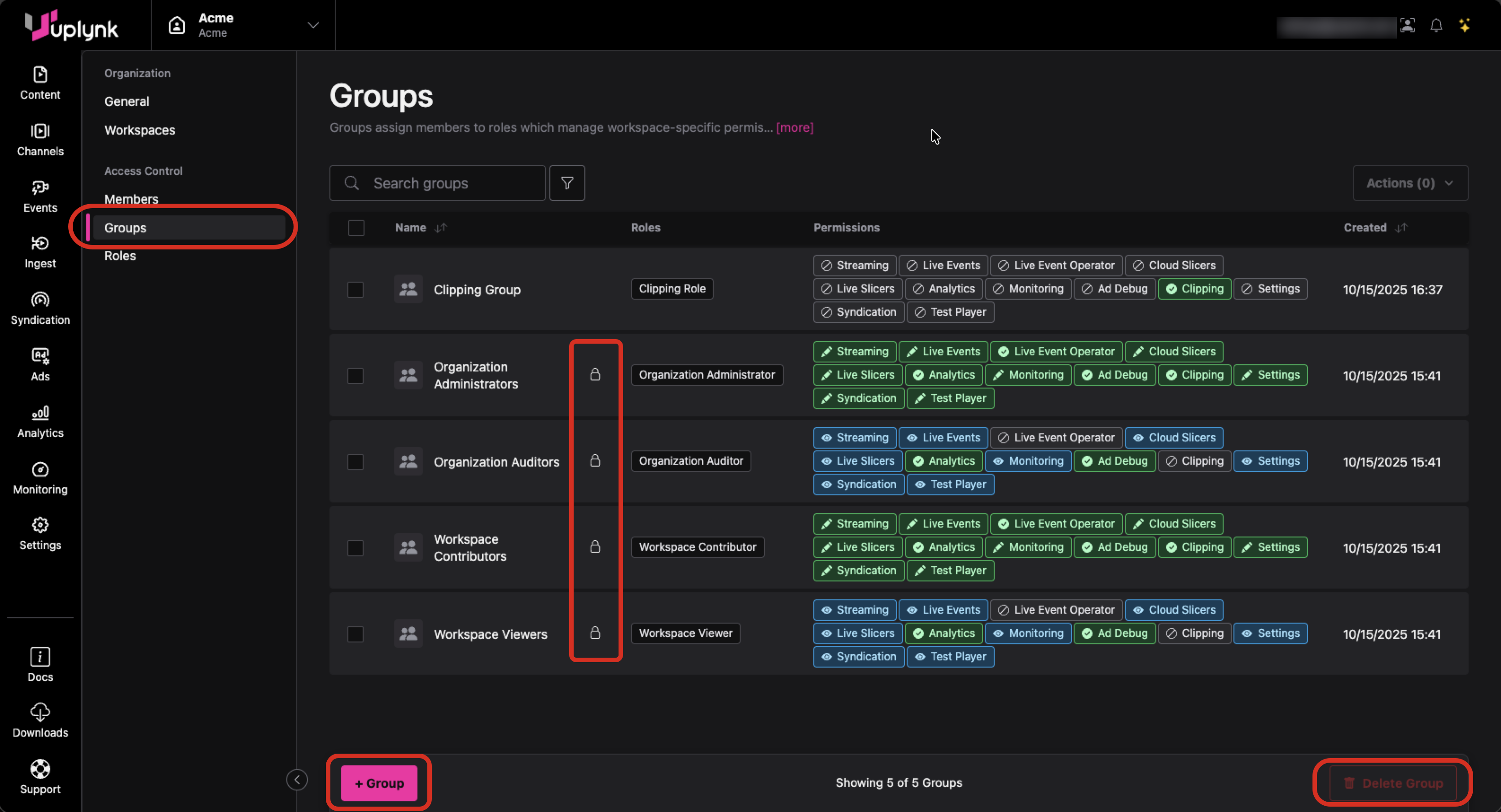
Group Information (Org Admin View)
From this screen, an Org Admin can also add a group to the organization or delete a group from the organization.
There are four system-defined groups that cannot be deleted:
- Organization Administrators
- Organization Auditors
- Workspace Contributors
- Workspace Viewers
Groups are assigned roles which give the group specific permissions in the organization.
Automatically Assigning New SSO Users to Groups
When SSO is being used, a group can be configured to automatically add a new member to a group if they are a member of an SSO (e.g. Okta) group.
For each group, SSO Hint can have the name of an SSO group. It must be an exact match for what is used in SSO. When SSO Hint is used, when a new user logs in via SSO and they are in an SSO group, they will automatically be added to the group with a matching SSO Hint.
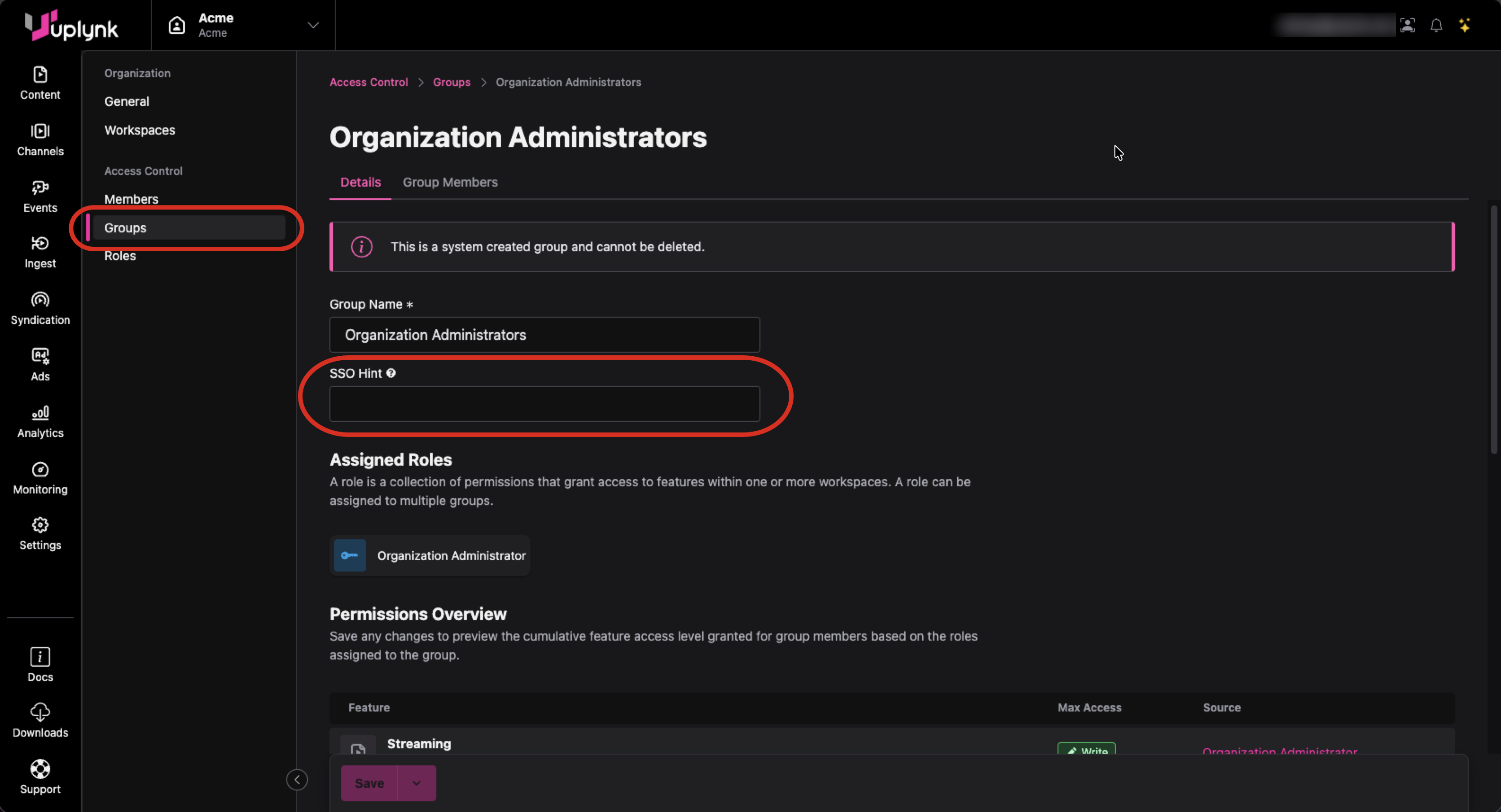
Role Information
An Org Admin can show the roles (permissions) in a organization by selecting the Roles tab of Administration settings
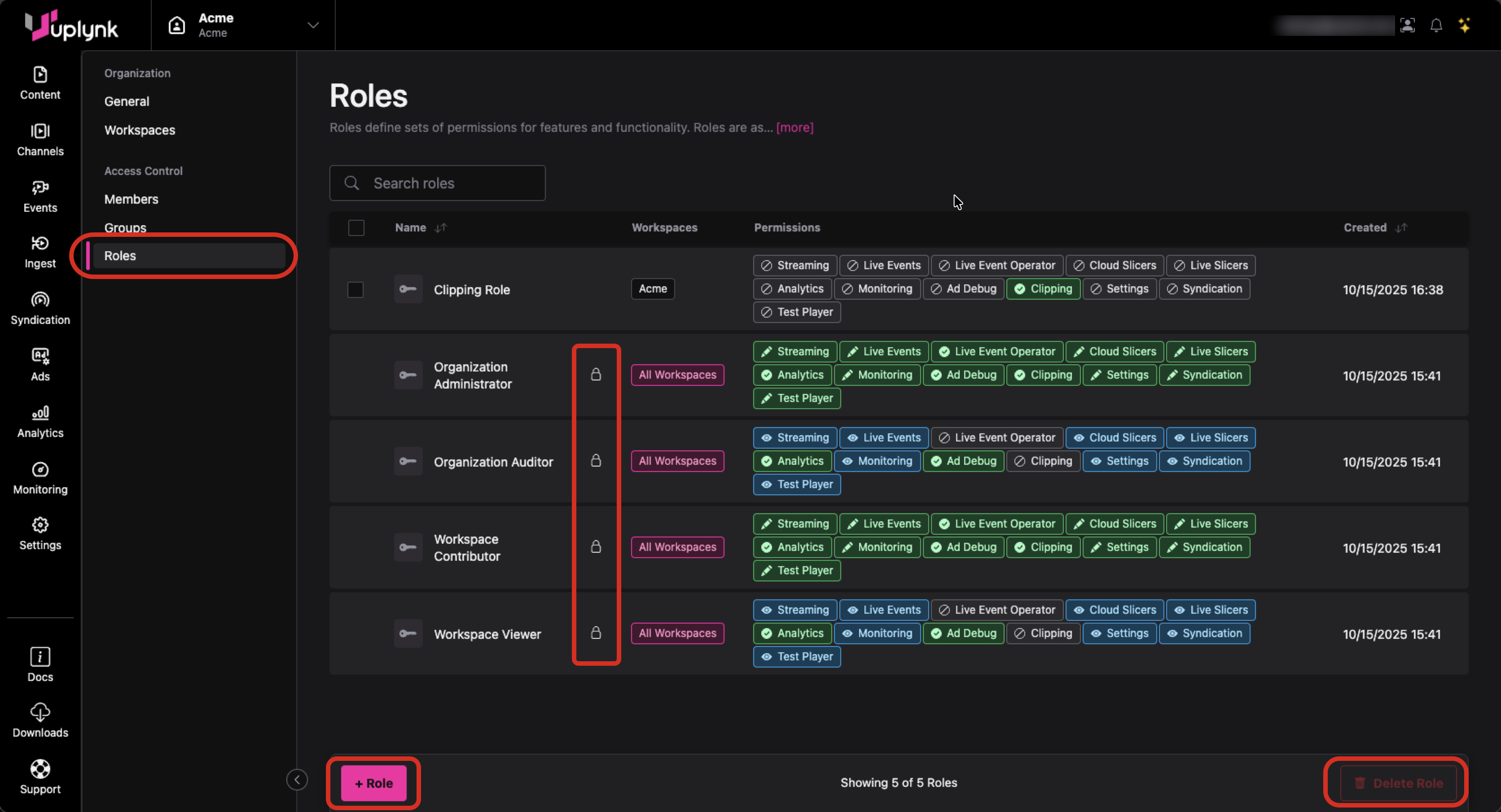
Role Information (Org Admin View)
From this screen, an Org Admin can also add a role to the organization or delete a role from the organization.
There are four system-defined roles that cannot be deleted:
- Organization Administrator
- Organization Auditor
- Workspace Contributor
- Workspace Viewer
Updated about 1 month ago
